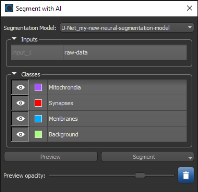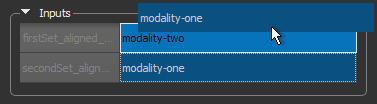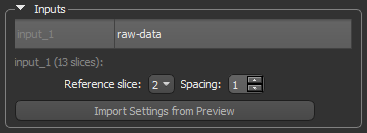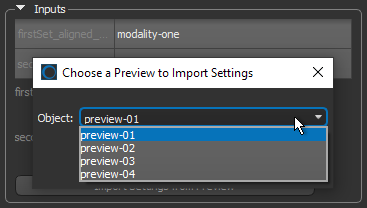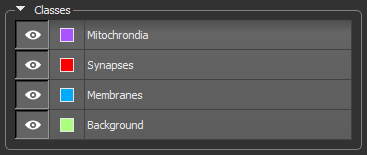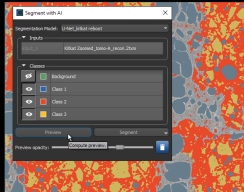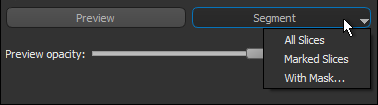Segment with AI
The Segment with AI feature lets you segment datasets with any of the deep learning or machine learning semantic segmentation models that you trained, imported, or downloaded (see Training Deep Models for Semantic Segmentation and Machine Learning Segmentation for information about training segmentation models).
The Segment with AI panel, shown below, is available by default on the Segment tab. Choose Artificial Intelligence > Segment with AI on the menu bar or right-click the dataset you want to segment on the Data Properties and Settings panel and then choose Segment with AI in the pop-up menu to open the panel.
Segment with AI
The following options are available on the Segment with AI panel.
|
|
Description |
|---|---|
|
Segmentation Model |
Lets you choose a segmentation model. You should note that models are filtered based on the current selection and are sorted by the number of classes in the model. Note The color and name of the classes associated with the model is shown in the Classes box. |
|
Inputs |
Indicates the currently selected input(s).
Import Settings from Preview… Lets you import the settings from a selected preview. Previews can be selected in the Chose a Preview to Import Settings dialog, as shown below.
|
|
Classes |
Lists the classes in the selected model, as well as the color and name associated with each class.
Visible… If selected, the highlight applied to classified voxels will be shown on segmentation previews. Color… Determines the highlight color applied to classified voxels. If required, you can change the highlight color (see Choosing Colors). Name… Is the name assigned to the class label and the name that will appear in the output multi-ROI. If required, you can change the assigned name. |
|
Preview |
Lets you generate previews using the currently selected segmentation model, as shown in the following illustration. You should note that previews are limited to the visible voxels in the selected 2D view. The following options are available for segmentation previews:
Note You can click the Delete |
|
Segment |
Lets you automatically segment dataset(s) with the currently selected segmentation model, as shown below. The resulting multi-ROI will added to the Data Properties and Settings panel when processing is complete.
All slices… If selected, the full dataset will be segmented. Marked slices… If selected, only marked slices will be segmented (see Marking Image Slices). With mask… If selected, only data within the region of interest selected as the mask will be processed (see Creating Mask ROIs). |
- Do the following, as required:
- If you plan to process only selected slices, mark the required slices in the image plane view of the dataset (see Marking Image Slices).
- If you plan to process data only within a mask, generate the required ROI mask (see Creating Mask ROIs)
- Do one of the following:
- Select the required input(s) in the Data Properties and Settings panel, right-click, and then choose Segment with AI in the pop-up menu.
The selected input(s) appear in the Segment with AI panel.
- Choose Artificial Intelligence > Segment with AI on the menu bar.
You can then select the required input(s) in the Data Properties and Settings panel.
Note Your selection must match the requirements for the segmentation model that you intend to use. For example, if the number of input datasets is two, then you must select two datasets to access the segmentation model.
Note By default, the Segment with AI panel is available on the Segment tab on the left sidebar.
- Select the required input(s) in the Data Properties and Settings panel, right-click, and then choose Segment with AI in the pop-up menu.
- Choose a segmentation model in the Segmentation Model drop-down menu.
The Classes box is updated with information about the model output.
- Adjust the input settings, if required.
For multi-modality models, you change the order of the selected inputs by dragging an input. For 3D models, you can modify the default Reference slice and Spacing settings.
- Do the following to generate a preview, recommended:
- Make any of the classes visible or invisible with the associated Visibility icon.
Note You can also change the color assigned to the applied highlight (see Choosing Colors).
- Scroll to a representative slice in a 2D view of the dataset.
- Click the Preview button.
You can adjust the opacity of the preview results with the Preview Opacity slider.
- Generate additional previews on other image slices or views.
- Make any of the classes visible or invisible with the associated Visibility icon.
- Evaluate the preview of the selected segmentation model.
If the results are not satisfactory, you can change the segmentation model or retrain the model.
- Click the Segment button and then choose the required option — All slices, Selected slices, or With mask — in the drop-down menu.
If you selected the With mask option, choose the required mask in the Choose a Mask ROI dialog, as shown below.
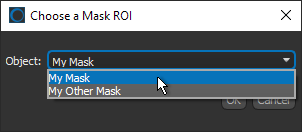
When processing is complete, the resulting multi-ROI is added to the Data Properties and Settings panel (see Multi-ROI Properties and Settings).